Rendering Debugger | Universal RP | 16.0.0
Rendering Debugger The Rendering Debugger window lets you visualize various lighting, rendering, and Material properties. The visualizations help you identify rendering issues and optimize Scenes and rendering configurations. This section contains the foll
docs.unity3d.com
urp를 사용할 때
컨트롤 + 백스페이스 혹은
게임패드의 양쪽 스틱을 동시에 누르면
렌더링 디버그 창을 띄운다
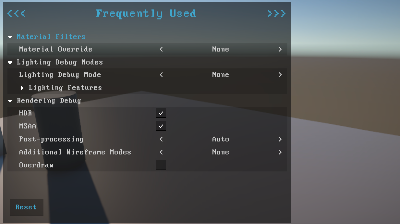
나 같은 경우는 게임패드의 양쪽 스틱을 동시에 눌러 발동하는 스킬을 개발하고 있었는데
디버그 창을 띄우는 단축키와 동일해 문제를 겪고 있었다
(심지어 공식 문서에서도 끄는 법이 안나와 있음)
렌더링 디버그 창을 띄우는 단축키를 변경하고 싶다면
DebugManager.Actions.cs 의 RegisterInputs() 함수 내용을 수정해주면 된다.
(12.1.9 버전 기준 295번줄)
|
1
2
3
4
5
6
7
8
9
10
11
12
13
14
15
16
17
18
19
20
21
22
23
24
25
26
27
28
29
30
31
32
33
34
35
36
|
void RegisterInputs()
{
#if UNITY_EDITOR && !USE_INPUT_SYSTEM
var inputEntries = new List<InputManagerEntry>
{
new InputManagerEntry { name = kEnableDebugBtn1, kind = InputManagerEntry.Kind.KeyOrButton, btnPositive = "left ctrl", altBtnPositive = "joystick button 8" },
new InputManagerEntry { name = kEnableDebugBtn2, kind = InputManagerEntry.Kind.KeyOrButton, btnPositive = "backspace", altBtnPositive = "joystick button 9" },
new InputManagerEntry { name = kResetBtn, kind = InputManagerEntry.Kind.KeyOrButton, btnPositive = "left alt", altBtnPositive = "joystick button 1" },
new InputManagerEntry { name = kDebugNextBtn, kind = InputManagerEntry.Kind.KeyOrButton, btnPositive = "page down", altBtnPositive = "joystick button 5" },
new InputManagerEntry { name = kDebugPreviousBtn, kind = InputManagerEntry.Kind.KeyOrButton, btnPositive = "page up", altBtnPositive = "joystick button 4" },
new InputManagerEntry { name = kValidateBtn, kind = InputManagerEntry.Kind.KeyOrButton, btnPositive = "return", altBtnPositive = "joystick button 0" },
new InputManagerEntry { name = kPersistentBtn, kind = InputManagerEntry.Kind.KeyOrButton, btnPositive = "right shift", altBtnPositive = "joystick button 2" },
new InputManagerEntry { name = kMultiplierBtn, kind = InputManagerEntry.Kind.KeyOrButton, btnPositive = "left shift", altBtnPositive = "joystick button 3" },
new InputManagerEntry { name = kDPadHorizontal, kind = InputManagerEntry.Kind.KeyOrButton, btnPositive = "right", btnNegative = "left", gravity = 1000f, deadZone = 0.001f, sensitivity = 1000f },
new InputManagerEntry { name = kDPadVertical, kind = InputManagerEntry.Kind.KeyOrButton, btnPositive = "up", btnNegative = "down", gravity = 1000f, deadZone = 0.001f, sensitivity = 1000f },
new InputManagerEntry { name = kDPadVertical, kind = InputManagerEntry.Kind.Axis, axis = InputManagerEntry.Axis.Seventh, btnPositive = "up", btnNegative = "down", gravity = 1000f, deadZone = 0.001f, sensitivity = 1000f },
new InputManagerEntry { name = kDPadHorizontal, kind = InputManagerEntry.Kind.Axis, axis = InputManagerEntry.Axis.Sixth, btnPositive = "right", btnNegative = "left", gravity = 1000f, deadZone = 0.001f, sensitivity = 1000f },
};
InputRegistering.RegisterInputs(inputEntries);
#endif
#if USE_INPUT_SYSTEM
// Register input system actions
var enableAction = debugActionMap.AddAction(kEnableDebug, type: InputActionType.Button);
enableAction.AddCompositeBinding("ButtonWithOneModifier")
.With("Modifier", "<Gamepad>/rightStickPress")
.With("Button", "<Gamepad>/leftStickPress")
.With("Modifier", "<Keyboard>/leftCtrl")
.With("Button", "<Keyboard>/backspace");
...
#endif
}
}
|
cs |
난 인풋 시스템을 사용하고 있고
디버그 창을 띄우는 키를 게임패드의 스타트와 메뉴 버튼으로 바꿨다
|
1
2
3
4
5
6
|
var enableAction = debugActionMap.AddAction(kEnableDebug, type: InputActionType.Button);
enableAction.AddCompositeBinding("ButtonWithOneModifier")
.With("Modifier", "<Gamepad>/start")
.With("Button", "<Gamepad>/menu")
.With("Modifier", "<Keyboard>/leftCtrl")
.With("Button", "<Keyboard>/backspace");
|
cs |
'프로그래밍 > 유니티' 카테고리의 다른 글
| Newtonsoft Json 유니티 패키지 (0) | 2023.07.12 |
|---|---|
| 유니티 URP 좌표에 따른 정렬 기준 바꾸기 (Transparency Sort Mode) (0) | 2023.04.11 |
| 유니티 기기 언어 아는 방법 (0) | 2019.07.10 |
| 유니티 스프라이트 밝게 만들기 (0) | 2019.05.09 |
| 반사각구하기 (0) | 2019.03.07 |

